📝 Digital Balance
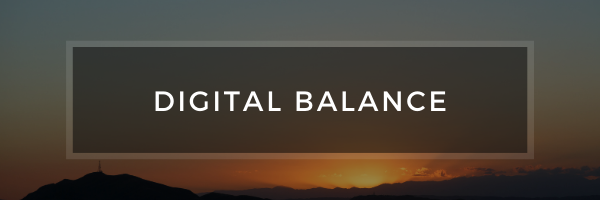
In today’s day and age, it can really be easy to get overloaded with digital content. From emails, to tweets, to notifications, we get bombarded daily from them. In my admin role, this is especially true and has gone up exponentially since school closure back in March. I knew this was something that I needed to make sure that I had a good handle on. I have a few things put in place that have helped me out in trying to maintain some Digital Balance. What does this look like you ask? Well, let’s take a look. I am going to specifically be talking about how I am handling the following:
- Notifications
- Smartphone
- Smartwatch
- Journaling
- Exercise
Notifications
So, when it comes to handling notifications, this is an area that I have honestly struggled with. Over the years, I have worked on lessening the amount of notifications I am receiving on a daily basis. This could be everything from email notifications to just simple Twitter notifications.
When it comes to email notifications, this is something that I knew was going to increase once I entered my current position. How I currently have my notifications set up is I have a few people set as VIPs. I am an iOS guy and in iOS you can set people as VIPs. This way, for example, in the mail app I can have it set where I only get pop up notifications when an email comes from one of my VIPs. All other email gets delivered to my inbox and I can see it when I open my email app.
Apple Watch
I love my Apple Watch, but I learned quickly that I had too many notifications set up on it. I realized this because I felt like my wrist was buzzing every minute. I have cut these notifications way down to where I am only getting calls, text, calendar notifications, VIP notifications to my watch, and some of my habit tracking apps.
Apple Watch
Speaking of the Apple Watch, this can be something that can help contribute to digital overload or it can help you with your digital balance. I like to have tool help me stay focused on the task at hand. With the introduction of iOS 14, some cool new automations became available that I have been using to help me keep my digital balance.
Switching Watch-faces
An automation in iOS 14 is the ability to switch your watch face at a particular time. I have a few watch-faces set up depending on what time of day it is.
Work Hours Watch-face
When I am at work, I have an automation setup where it will switch to my “work” watch-face. This is a watch-face that will show me my next upcoming calendar event, the temperature, my activity rings, and my task manager.
After Hours
Once I am leaving work, I have my automation setup where it will show me my watch-face that just has the time and my activity rings. This is a good reminder to me of how active or inactive I have been today and what I need to do in the evening in terms of exercise.
Weekends
One the weekends, I have it set to a very simple watch-face. It is either a simple digital face or a digital analogue face. I sometimes have an “excursive” watch face that shows me all of my activity information. I do not want to be distracted with any other information.
iPhone Homescreen
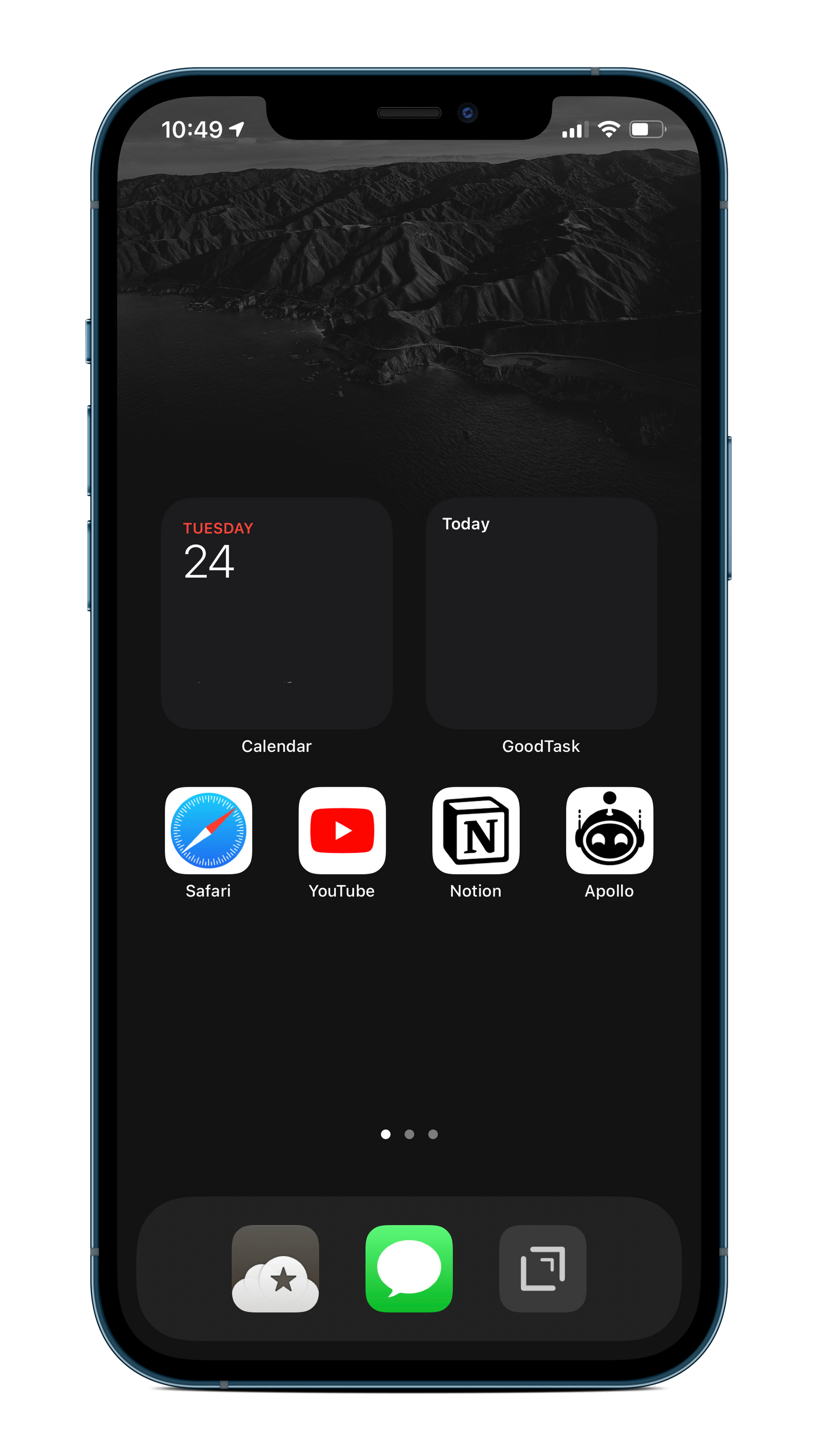
I am trying to keep my homescreen as simple as as possible. Currently, I have two simple widgets, one for my calendar with the next upcoming event and my todo list with a list of tasks marked for today.
Work Page on iPhone
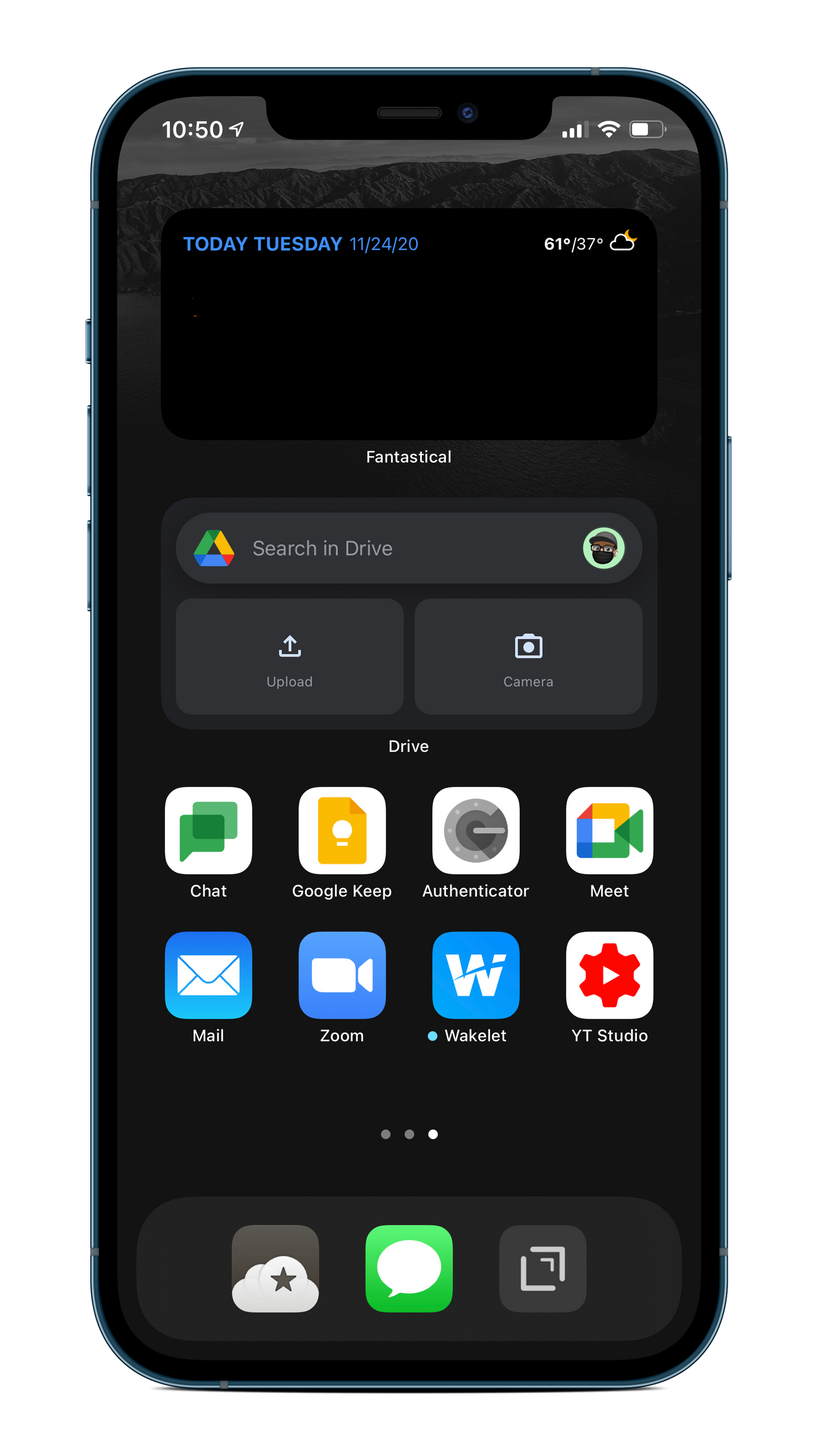
Another feature of iOS 14 is the ability to hide pages on your phone. I have been playing around with the idea of having a “work page” where all of my work apps live. Then, when I am not working, I can simply hide that page and I will not see it on my phone. Then when I return to work, I can unhide the page.
Mindfulness Page
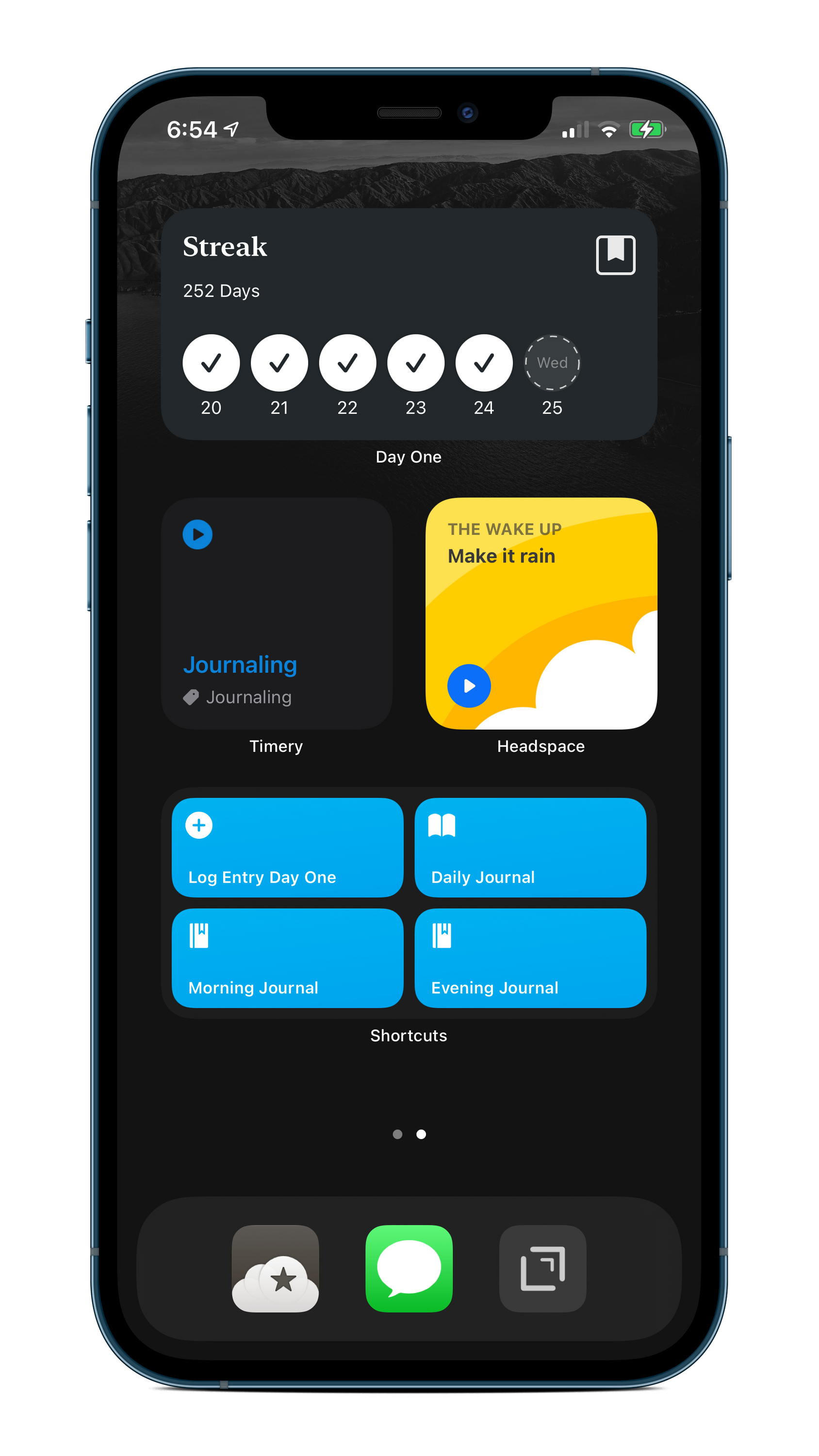
Since we are talking about having dedicated pages on our phones, I have set up a mindfulness page on my phone. On this page, I have only widgets (another new feature in iOS 14). At the top I have a widget from my journaling app, Day One. This widget shows my last 6 days and if I have entered a journal entry or not. Under that, I have a widget from a time tracking app I use, Timery. From this widget, I can start my Journaling timer. Then, stacked onto of that widget is another Timery widget that shows me my week’s activity specifically in tracking my journaling time. Next to that is my Headspace widget. Headspace is a mindfulness/meditation app. I am trying to use meditation more to help me relax and clear my head. (Headspace is offering free subscriptions for educators! Find more information about it here. Finally, at the bottom, I have the Shortcuts widget with some journaling specific shortcuts. This way, I can have easy access to them right there on the page and I do not have to go into the app and find them.
Journaling
Since we mentioned journaling earlier, let’s dive a little deeper into that. Journaling is something that has helped me especially since COVID hit and we have been quarantining. I had been journaling on and off before COVID, but once COVID hit, I knew this was going to be an event that my kids and grandkids were going to be asking me about so I started a COVID journal. This journal contains my day to day feelings, things that are happening both locally and nationally, and screenshots of the cover of the New York Times. That way, we can go back and see exactly what was going on during this time. (Currently, I have 252 day streak in entering journal entries in my COVID journal.)
Wind Down
Another iOS 14 feature that I have been using is Wind Down. What this does is that you can set a time when Wind Down begins and it basically puts your phone in Do Not DisturbI mode and dims your screen. This is nice because if I want to get into my phone and look at an app, I am consciously making that decision. It is also a good way of training my mind and my body that it is getting close to the time I should be going to bed.
Exercise
Finally, the last thing that has helped me with digital balance is exercise. Exercise is something that is essential to maintaining balance. I use my tech to help me exercise whether that be tracking my steps on my watch, to logging runs and rides on my phone. Working on a computer, especially during these COVID times, you quickly learn how stationary you are. Having reminders on my devices to help me stay active has been a life-saver.
So these are just a few ways I have been trying to maintain some balance, specifically digital balance, in both my personal and professional life.