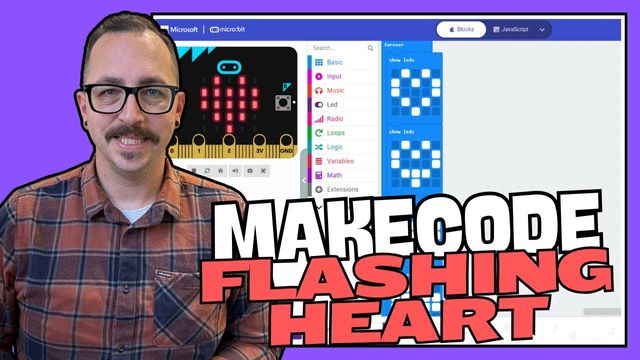Magic School: The Magic is More Than Just in the Name
AI or artificial intelligence has impacted the education system significantly. New AI tools are emerging frequently, offering various benefits for classroom use. When considering an AI tool for educational purposes, it’s important to assess aspects like data safety, user interactions, interface quality, and overall usefulness.
One of these AI tools is a platform called Magic School, which goes beyond its intriguing name. Magic School is an AI platform tailored for teachers and offers over 60 tools to enhance teaching practices. These tools include creating multiple choice assessments, assisting with report card comments, YouTube video questions generator, and text-dependent questions, among others. Magic School not only provides the support of an AI assistant but also aids in saving time by assisting with mundane educational tasks.
Among the tools available on Magic School, I find the Text Dependent Questions tool really useful. With this tool, you can have Magic School generate text-dependent questions for students based on any text that you input. You can simply copy and paste text into the tool or, what I have done in the past, took a screenshot of my online text, uploaded it to the Text Dependent tool in Magic School, and had it generate questions from there. This is a really handy tool when you are trying to come up with questions for the text you will be reading during class and the textbook might not have as many or the type of questions you are looking for.
Another valuable tool offered by Magic School is the YouTube Video Questions tool, which generates questions based on a provided video link. What sets Magic School apart is not only the quality of these tools but also the ability to export content to other preferred platforms. This flexibility enables users to seamlessly integrate Magic School tools into their existing workflows, whether by copying and pasting or utilizing the export feature directly. I can easily take the questions generated in Magic School and export them, via copy and paste or the built-in export feature, to something like a Google Doc, Google Form, Microsoft Word, or Microsoft Form.
Magic School also has their own Chatbot, Raina, that you can interact with just like you would if you were interacting with ChatGPT. This way is great because you get the power of a chatbot with the guardrails provided by Magic School.
A new feature that just launched for Magic School is Magic Student. Magic Student is the student-facing side of Magic School. It allows you to assign Magic tools to your students in a nice, guardrailed environment where you can control the access and interactions that they have.
With Magic Student, students have access to some of the same tools that you would as a teacher. Some of the notable tools that students have access to are:
- Writing Feedback: where they can get feedback on their writing.
- Tutor Me with AI: where they can get tutored by Raina on any topic or subject they are learning about.
- Book Suggestion tool: where they can discover books that match their interests.
- Idea Generator: where they can get help coming up with ideas on a specific topic.
- Rewrite It tool: where they can take any text and rewrite it with custom criteria they have come up with.
- Quiz Me: where they can quiz themselves on any topic or type of test.
The great thing with Magic Student is that as the teacher, you can launch a room and then decide which tools students have access to. For example, perhaps you are launching a room and only want your students to have access to Raina, Written Feedback, and the Idea Generator. You can go into Magic School, click Launch to Students, and create a new space. Within that space, it will give you the options of all the tools in Magic Student, and then you can select which tools students have access to.
Once students join, they’ll be prompted to enter their name and then they can join the room. From there, they have access to the tools that you have selected for them to use during that time frame. Magic School has guardrails in place to ensure they are not exposed to any inappropriate content, their data is protected, and you as the teacher can see the interactions they are having.
You can see what tools your students have clicked on, any transcripts, the items they are typing to AI, and the responses given by AI. You also have control over the space. You can pause all students so they can’t access the tools, for instance when giving instructions, or clarifying a topic. You can close the room so that once it’s closed, nobody has access to it afterwards. This is a great way to introduce AI to your students while having safe, protected guardrails in place.
I really love the fact that Magic School prioritizes data protection, ensuring that user data remains secure within the platform. This commitment to data privacy enhances the platform’s appeal for educators seeking reliable and secure AI tools for their classrooms. I have really enjoyed using Magic School and look forward to seeing how it will not only help and enhance my work as an educator, but also see how it will support students in the future!